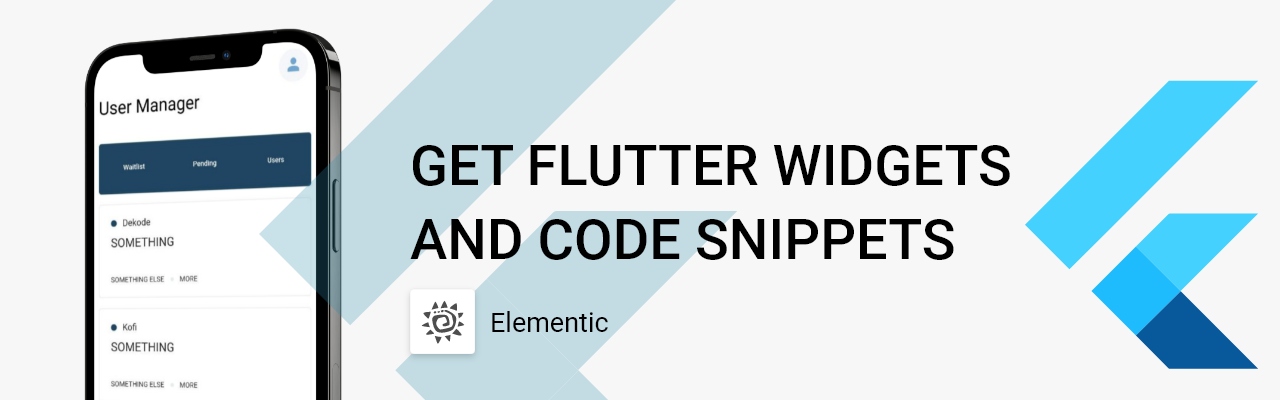If for some reason you have disabled the Microsoft store or are having issues with it - there are ways around the forced use of the store with a few quick settings and powershell. Check it out.

Enable install from anywhere
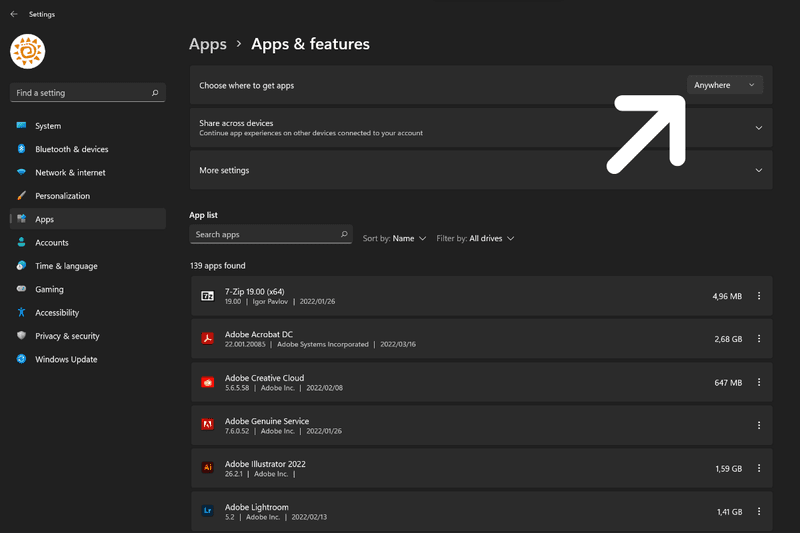
Head to the windows start menu > type in settings and press enter > select apps. Under this setting you will want to choose install from anywhere.
This stops windows from looking (by force) for Microsoft store alternatives.
Find an app to install
Whatever app you find to install, you can find the app on the web store:
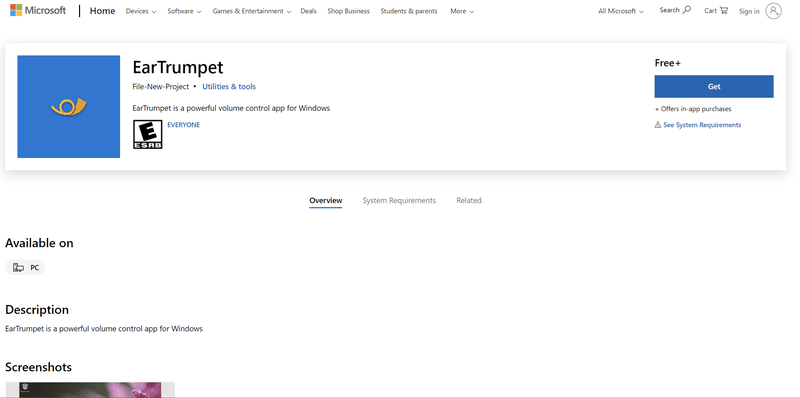
From here all you have to do is copy the link from the address bar (remove all query parameters like for example: ?activetab=pivot:overviewtab) - keep this link, you will need it in a sec.
Download the install package
Visit the website for this service: https://store.rg-adguard.net/ you can now paste the link from the previous step in the search bar:
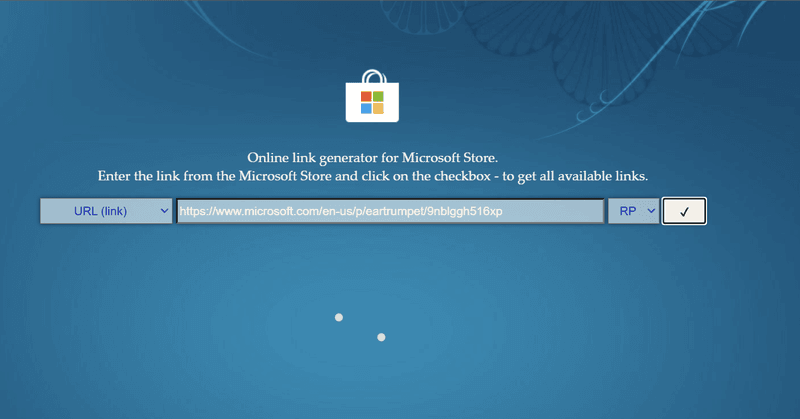
Find the latest version (or the version that you want) and locate the appx bundle:
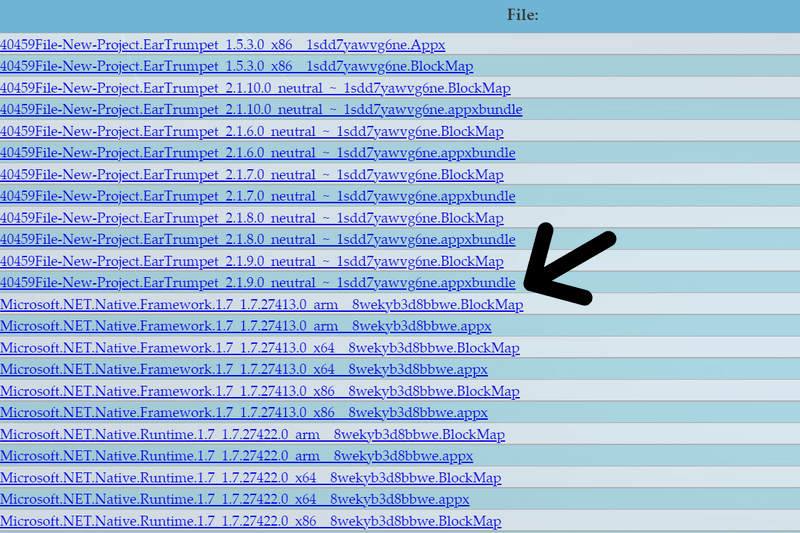
Right click the right one and select save link as > and whatever location you want it to be saved in.
Open up powershell and run this commad (with the file path where you have stored the file from the previous step:
Add-AppxPackage -Path "C:\Users\<your_user>\Downloads\4344a616-bc95-4434-88d8-1089b04c9763.Appxbundle""
Thats it.
Hope that helped.
---
via Storychief (https://ref.storychief.io/990370358)
if(window.strchfSettings === undefined) window.strchfSettings = {}; window.strchfSettings.stats = {url: "https://itskofio.storychief.io/en/how-to-install-apps-on-windows-11-without-the-microsoft-store?id=82995896&type=26",title: "How to install apps on Windows 11 without the Microsoft store",id: "46ac73b7-33eb-4344-b51f-39dd7bede810"}; (function(d, s, id) { var js, sjs = d.getElementsByTagName(s)[0]; if (d.getElementById(id)) {window.strchf.update(); return;} js = d.createElement(s); js.id = id; js.src = "https://d37oebn0w9ir6a.cloudfront.net/scripts/v0/strchf.js"; js.async = true; sjs.parentNode.insertBefore(js, sjs); }(document, 'script', 'storychief-jssdk'))