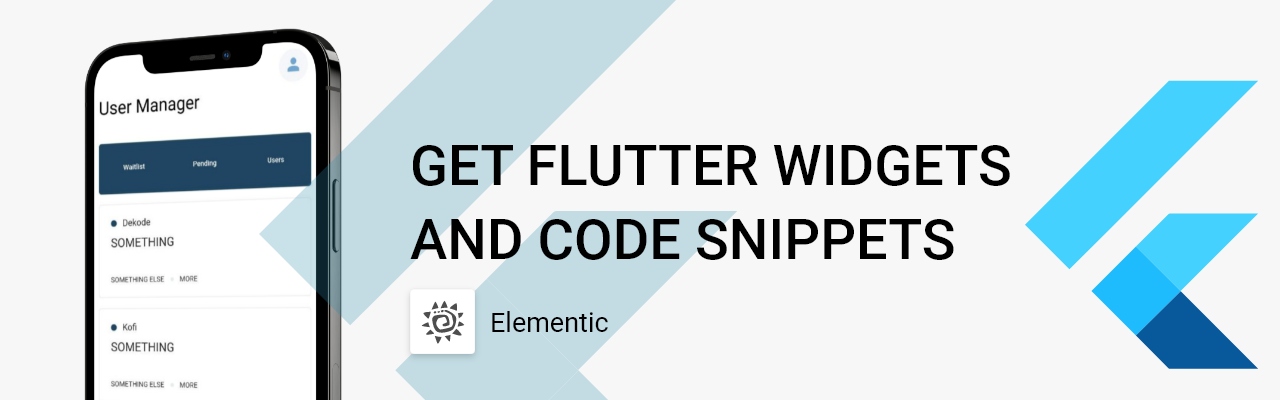If you're a Flutter developer, you've probably encountered the frustrating Gradle error: 'Failed to calculate the value of task'. This error can halt your project's progress and leave you scratching your head. But don't worry, we've got a quick and easy solution for you.
The Problem
While launching your Flutter application, you might have come across an error message like this:
FAILURE: Build failed with an exception.
* What went wrong: Execution failed for task ':app:mapDevelopmentDebugSourceSetPaths'.
Error while evaluating property 'extraGeneratedResDir' of task ':app:mapDevelopmentDebugSourceSetPaths' Failed to calculate the value of task ':app:mapDevelopmentDebugSourceSetPaths' property 'extraGeneratedResDir'. Querying the mapped value of provider(java.util.Set) before task ':app:processDevelopmentDebugGoogleServices' has completed is not supported
* Try:
Run with --stacktrace option to get the stack trace. Run with --info or --debug option to get more log output. Run with --scan to get full insights.
* Get more help at https://help.gradle.org
BUILD FAILED in 4s Exception: Gradle task assembleDevelopmentDebug failed with exit code 1 Exited
This error can be quite perplexing, especially if you're not familiar with Gradle's intricacies.
Quick Solution (TL;DR)
The solution is to update the version of Google Services in your build.gradle file. Change classpath 'com.google.gms:google-services:4.3.10' to classpath 'com.google.gms:google-services:4.3.14'.
Step-by-Step Solution
1. Open your android/build.gradle file.
2. Locate the line classpath 'com.google.gms:google-services:4.3.10'.
3. Replace it with classpath 'com.google.gms:google-services:4.3.14'.
4. Save the file and re-run your Flutter application.
Why Does This Work?
Gradle is a build automation tool used in Android development. It uses plugins, like Google Services, to perform tasks. Sometimes, these plugins can have bugs or compatibility issues with certain versions of other tools or libraries. In this case, the older version of Google Services was causing the error. By updating to a newer version, we're using a version of the plugin that doesn't have this issue.
Keep Learning
We hope this quick fix helped you overcome your Gradle woes. Remember, errors are just stepping stones on the path to becoming a better developer. Keep exploring, keep learning, and don't forget to check out our other articles for more tips and tricks to enhance your coding journey.