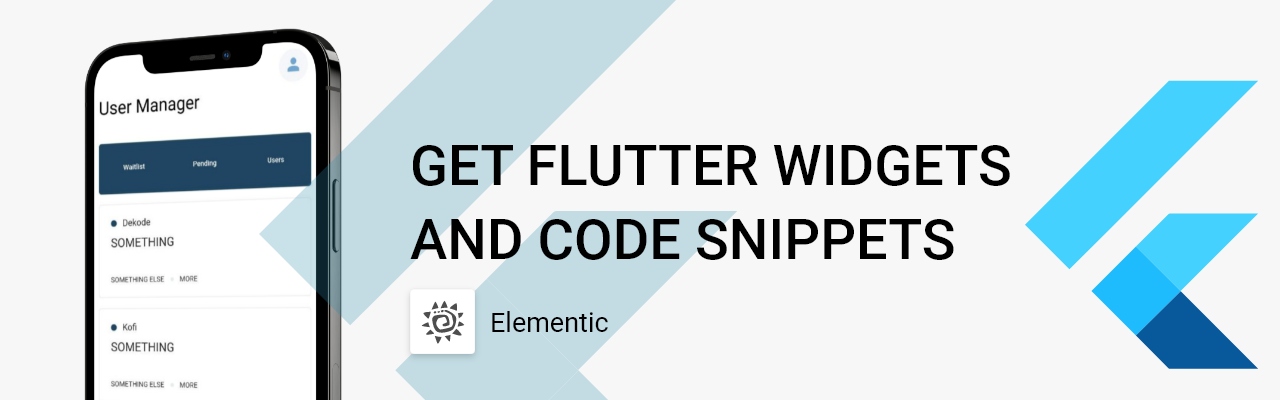Telegram, one of the most popular messaging platforms, offers a great feature for developers: the ability to create bots that can interact with users and perform various tasks. If you're looking to dive into the world of bot development, this step-by-step guide will walk you through creating a Telegram bot using BotFather.
Step 1: Open Telegram and Find BotFather
- Launch the Telegram app on your device.
- In the search bar, type "BotFather" and select the official BotFather account.
Step 2: Start a Chat with BotFather
- Initiate a chat with BotFather by clicking on the account and then tapping the "Start" button.
Step 3: Create a New Bot
- In the chat with BotFather, type
/newbotand hit Enter.
Step 4: Provide a Name for Your Bot
- BotFather will prompt you to provide a name for your bot. This name will be displayed to users. Type your desired name and press Enter.
Step 5: Choose a Username for Your Bot
- After providing the name, BotFather will ask you to choose a unique username for your bot. Remember that the username must end with "bot" (e.g., MyAwesomeBot). Type the username and press Enter.
Step 6: Bot Creation Confirmation
- Once you've selected a username, BotFather will confirm the details you've provided.
- BotFather will then generate an API token for your bot. This token is essential for interacting with the Telegram Bot API.
Step 7: Keep Your Token Secure
- Copy the API token provided by BotFather and store it in a secure location.
- Avoid sharing this token with anyone, as it grants access to your bot's functionality and data.
Step 8: BotFather Commands
- BotFather will offer a list of commands you can use to manage your bot.
- These commands include setting a profile picture, adding a description, adjusting privacy settings, and more.
Step 9: Configure Your Bot (Optional)
- Utilize additional BotFather commands to fine-tune your bot's behavior and appearance.
- For instance, you can set a profile picture using the
/setuserpiccommand or add a description using the/setdescriptioncommand.
Step 10: Start Developing Your Bot
- Armed with your API token, you can now begin developing your bot using your preferred programming language and the Telegram Bot API.
- The API token is vital for sending and receiving messages, responding to user interactions, and performing other bot-related tasks.
That's it. Now you have a bot.
References:
https://stackoverflow.com/questions/32423837/telegram-bot-how-to-get-a-group-chat-id